- Exchange an Auth0 access token for another Auth0 access token with a different audience using Custom Token Exchange
- Verify the access token using the
@auth0/auth0-api-jslibrary (which usesjoseunder the hood) against your tenant JWKS, enforcing issuer, audience, and RS256
Pre-requisites
Auth for MCP is currently available in Early Access. To join the Early Access program, please complete this form. We’ll reach out to you when your request is processed.
1. Create or log in to your Auth0 Account
1. Create or log in to your Auth0 Account
To continue with this quickstart, you need to have an Auth0 account.
2. Enable your Tenant to use the Resource Parameter Compatibility Profile
2. Enable your Tenant to use the Resource Parameter Compatibility Profile
To use the 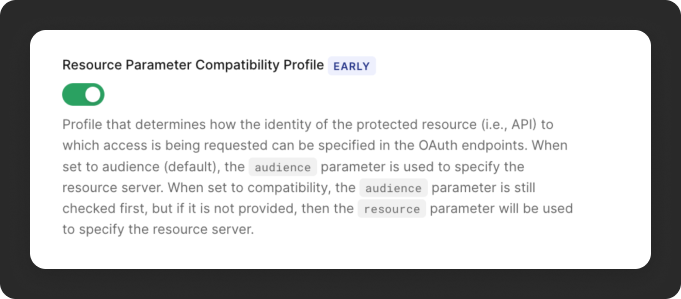
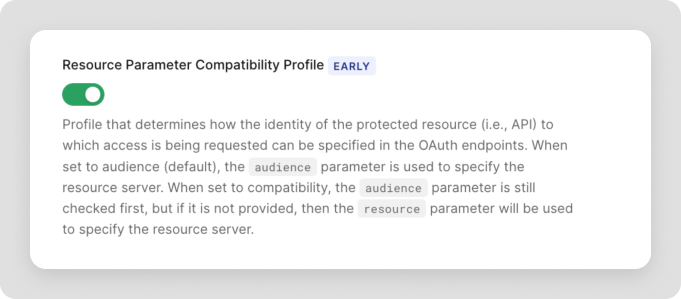 Resource Parameter Compatibility Profile is available under the Early Access program. Go to the Early Access section to learn how to gain access.
Resource Parameter Compatibility Profile is available under the Early Access program. Go to the Early Access section to learn how to gain access.
resource parameter in your access tokens, you need to enable the compatibility profile.The quickest way to enable it is through the Auth0 Dashboard:- Navigate to Settings on the left sidebar.
- Click on Advanced on the top right corner.
- Scroll down to the Settings section, find and enable Resource Parameter Compatibility Profile.
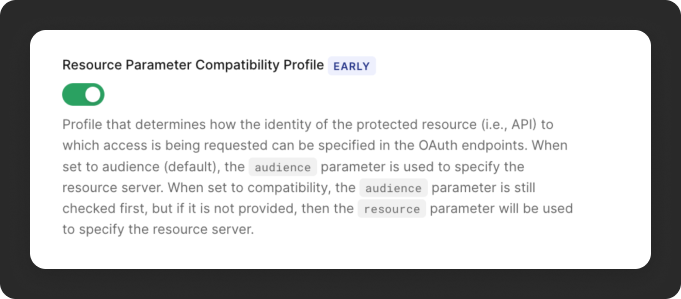
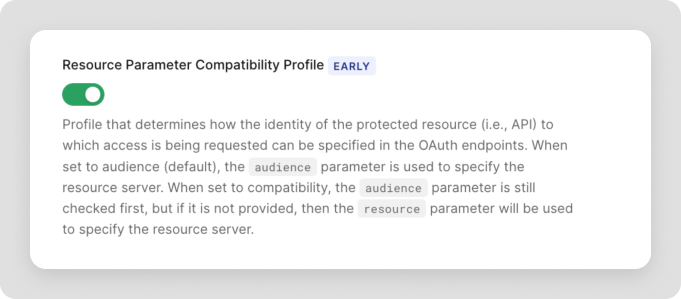
3. Install the Auth0 CLI
3. Install the Auth0 CLI
This guide uses Auth0 CLI to configure an Auth0 tenant for secure MCP tool access.Confirm you are in the correct tenant by double-checking on the terminal the tenant domain, or run the command below:If more than one tenant is configured, the default tenant will be indicated by an arrow.
- Follow the Auth0 CLI installation instructions.
- Log in to your account with the Auth0 CLI:
4. Install jq
4. Install jq
To simplify the process of interacting with the Auth0 CLI, we recommend installing jq. This will allow you to easily parse JSON responses from the CLI.
- MacOS
- Linux
- Windows
Configure tenant settings
1. Promote the Connection to domain-level
1. Promote the Connection to domain-level
To allow third-party clients like MCP inspector to use a connection like username-and-password or a social connection, you need to promote the connection to a domain level. Learn more about enabling third-party applications.
1
List your connection
List your connections to get their IDs
2
Choose your connections
From the list, identify which connections you want to use for the MCP server and copy the ID.
- For the username and password database, look for the connection with the strategy
auth0. - For Google social connection, look for the connection with the strategy
google-oauth2.
3
Upgrade the connection to domain-level
For each of those specific connection IDs, run the following command to mark it as a domain-level connection. Replace
YOUR_CONNECTION_ID with the actual ID (e.g., con_XXXXXXXXXXXXXXXX)2. Add roles and permissions (optional)
2. Add roles and permissions (optional)
The sample application in this quickstart is prepared to show different tools depending on the role of a given user. For example an Tool Administrator will have access to different tools from an Tool User.If your application doesn’t require that level of access, i.e. all users have access to available tools, this step is not required for your use case.Let’s create roles that allow you to control which users can access which tools.Save the ID from the output (they start with Copy the user ID (
If you decide to skip this step, you’ll only have access to the tool
get_current_time, which is the only tool in the sample apps that doesn’t require any permissions.Create roles
For each role you need (e.g., “Tool Administrator”, “Tool User”), run the create command as below.rol_) as you’ll need them for the next step.Assign permissions to roles
After creating roles, assign the API permissions to it:Assign roles to users
Find users and assign them to the roles. You can search by their email address:USERID) from last command’s output then assign the role to the user:Set up the Auth0 Applications and APIs
When an MCP server needs to call underlying APIs, it needs to perform a Custom Token Exchange to obtain an access token with the audience set to the API rather than the MCP server itself. Because of this architecture, the MCP server acts in a dual role.- To the MCP client (e.g., an IDE, an AI assistant), the MCP server acts as a Resource Server (an API).
- To the underlying API (e.g., your own API), the MCP server acts as a Client.
Create an API to represent your MCP server
An MCP server is treated just like any other API in your Auth0 tenant, which means you can use the same access control, scoping, and authorization features. The API (also known as a Resource Server) represents your protected MCP Server. Run the following command to create an API in Auth0:rfc9068_profile_authz is used as the token dialect to include the permissions claim in the access token, which can be useful for the API to check user permissions without making additional calls.
For more details on protecting APIs with Auth0 check our quickstarts.
Create an Application for your MCP server
In the custom token exchange scenario, the MCP server acts as a client in order to obtain an Auth0 access token with custom token exchange:Client ID and the Client Secret from the output.
Now use the Client ID from the last command and allow your client to use custom token exchange:
Create a first-party API to call from the MCP server
Since your objective is to have the MCP server make a tool call that calls a protected first-party API you need to configure an API in Auth0, this will be your upstream API:Audience from the command output, you’ll need it on a later step.
- Use sample app (recommended)
- Clone GitHub repository
Start by downloading the sample app for this quickstart. The sample includes a FastMCP MCP server with an Auth0 integration and a protected API built with
Fastify.Once downloaded, extract the files and open the project in your preferred IDE.
greet tool that calls your protected API on behalf of the authenticated user.
Install packages
Ensure you have npm installed or follow the instructions to install npm in its documentation. In thefastmcp-mcp-customtokenexchange-js directory, install the required packages:
Create your environment file
In thefastmcp-mcp-customtokenexchange-js directory, rename the .env.example to .env file and update the following content:
AUTH0_DOMAIN, run the following command:
TENANT from the output and update the corresponding variable on the .env.
For MCP_AUTH0_CLIENT_ID and MCP_AUTH0_CLIENT_SECRET you will use the values obtained on the Create an Application for your MCP server step.
Use Custom Token Exchange Action
This Action is the server-side logic Auth0 executes to perform the token exchange. It is necessary because the MCP server receives an access token from the client (with the MCP server as its audience) and must exchange it for a new token (with the upstream API as the audience). This Action validates the original token and mints the new one. The Custom Token Exchange Action, available as a part of Custom Token Exchange Early Access. Navigate to the On-behalf-of token exchange for first-party apps template available here and click on Use This Template.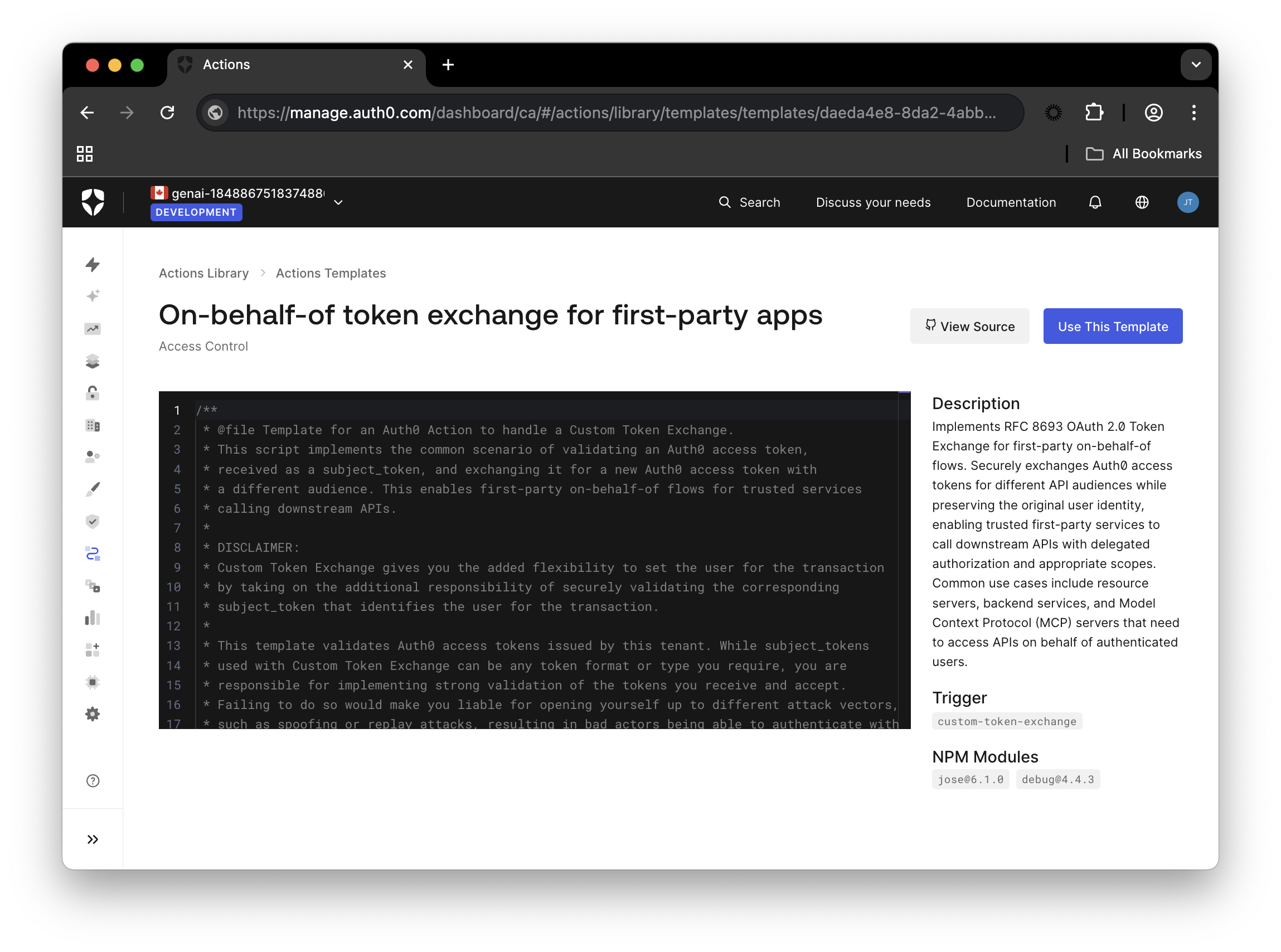
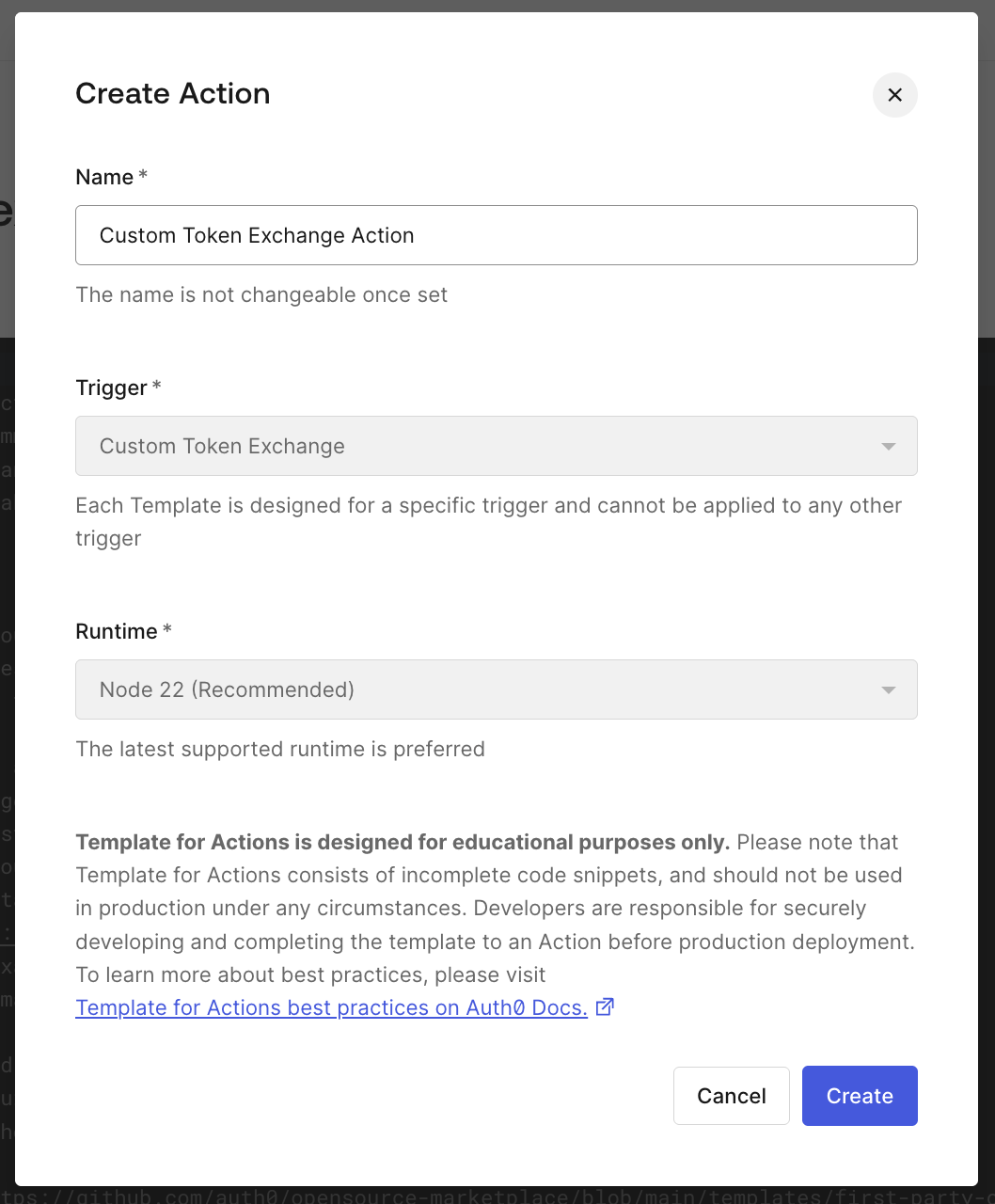
Setup the token exchange profile
To enable Custom Token Exchange, you need to create a Token Exchange Profile that links your Custom Token Exchange Action to a unique subject token type identifier.1. Get a Management API Token from the Dashboard
1. Get a Management API Token from the Dashboard
To create a token exchange profile, you need a Management API access token with the appropriate scopes.The quickest way to get a token for testing is from the Auth0 Dashboard: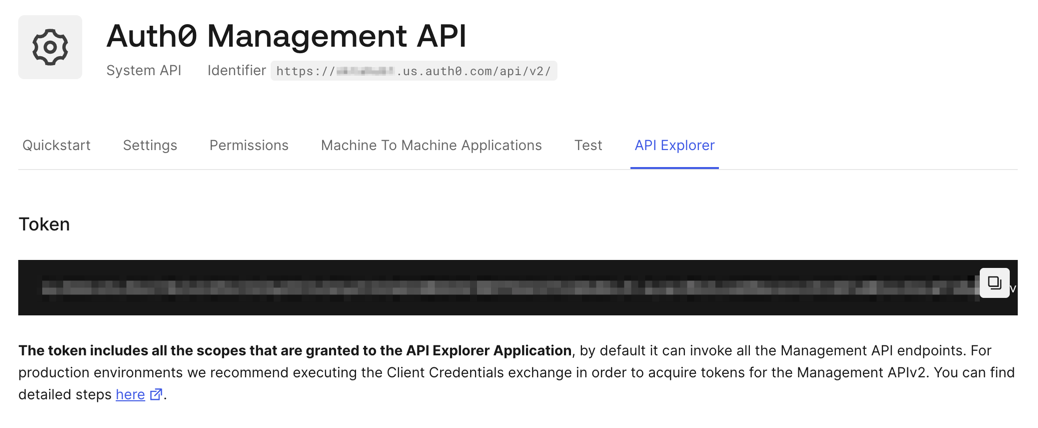 Save this token - you’ll use it in step 3.
Save this token - you’ll use it in step 3.
- Navigate to Applications > APIs in your Auth0 Dashboard
- Select Auth0 Management API
- Click on the API Explorer tab
- Copy the displayed token
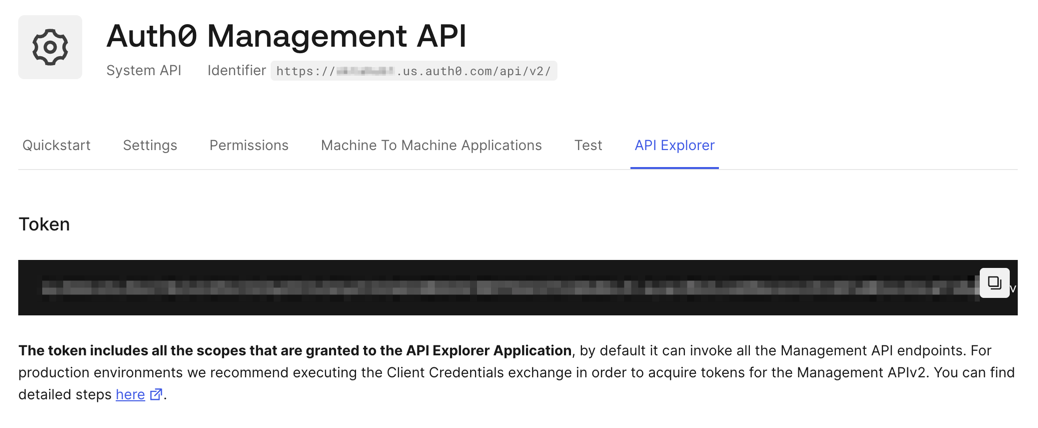
The token includes all the scopes granted to the API Explorer Application. For production environments, we recommend using the Client Credentials flow to acquire tokens with only the necessary scopes.
2. Get Your Action ID
2. Get Your Action ID
You need the ID of the Custom Token Exchange Action you deployed earlier.Run the following command to list all actions in your tenant:From the output, find the action that matches the name you used when creating your Custom Token Exchange Action. Copy the Action ID (it starts with Save this Action ID - you’ll use it in the next step.
act_).Example output:3. Create the Token Exchange Profile
3. Create the Token Exchange Profile
Now use the Management API to create your Custom Token Exchange Profile.Replace the placeholder values in the command below:A successful response will return the profile details including the profile ID and creation timestamp.For more information on managing token exchange profiles, see Custom Token Exchange documentation.
YOUR_TENANT- Your Auth0 tenant domain (e.g.,dev-abc123.us.auth0.com)YOUR_MANAGEMENT_API_TOKEN- The token from Step 1YOUR_PROFILE_NAME- A descriptive name for your profile (e.g.,"MCP Custom Token Exchange")<your-action-id>- The Action ID from Step 2
The
subject_token_type must be a unique URI identifier. In this example, we use urn:fastmcp:mcp which is specific to FastMCP implementations. You cannot use reserved namespaces like urn:auth0.Run the MCP server and the API
Run this command to start your server:Exchange your access token
To call your APIs on behalf of your users, the MCP server needs to exchange the Auth0 access token it received from the MCP client (with the audience set to the MCP server itself) for a new Auth0 access token with the audience set to your API. In Auth0, this is called Custom Token Exchange and uses RFC 8693.The Orchestrator: bearerForUpstream
The process begins with the bearerForUpstream function. Its main job is to take the initial token (the subjectToken), manage the exchange process, and handle any potential errors gracefully.
This function serves as a safe wrapper around our exchange logic.
exchangeCustomToken and, on a successful exchange, returns the new accessToken and its associated scope. If the exchange fails, it logs the error and re-throws it to be handled upstream.
The core logic: exchangeCustomToken
This function, located in src/auth0.ts, contains the actual token exchange logic. It uses the ApiClient from the auth0-api-js SDK to simplify the interaction with Auth0’s /oauth/token endpoint.
First, we initialize the ApiClient with the credentials of the application performing the exchange:
exchangeCustomToken function calls the getTokenByExchangeProfile method. This method implements the Custom Token Exchange flow.
Testing your MCP server
Now that your MCP server is up and running, you can test it by using tools like MCP Inspector.Learn how to test your Auth0 powered MCP server
Next steps
- To set up user authentication, complete the User Authentication quickstart.

